The Smojo Virtual Machine

This project aims to help anyone run Smojo programs on their own laptops, phones or servers. We have virtual machines in Java (main), JavaScript and C++.
What is this project about?
This project enables you to:
- write and publish programs your Smojo programs,
- run that program anywhere using the appropriate Smojo Virtual Machine (SmojoVM).
So, it's a 2-step process: You write and publish the program first, then run it using the right SmojoVM. There are 2 ways to run your Smojo program:
- Use the SmojoVM/Java version to run it on any computer (with Java v11+).
- Run that code on a web browser using SmojoVM/Javascript.
There is also an experimental SmojoVM/C++ only for POSIX-like OSes (MacOSX,Linux,BSD).
Can I use SmojoVM without a Smojo account?
Yes you can! First, follow the instructions below to download and compile the relevant VM. Second, you need to know the username/program of any published Smojo program you wish to run. Then simply use the relevant SmojoVM run option to run this program. It's that easy!
Supported Platforms & Languages
SmojoVM is implemented in 3 languages: Java, JavaScript and C++. The Java and JavaScript versions should run on all major platforms, but the C++ one has only been tested on MacOSX, Linux, FreeBSD and NetBSD.
- The Java version is the most feature complete. Use it for most applications. It requires Java 11+.
- The JavaScript version is designed for use on browsers. Usage on node.js is possible but not tested.
- The C++ version is experimental, only for POSIX-compliant systems.
How to Publish your Smojo Application
The first step is to write your Smojo application then publish it.
The publishing mechanism uses a main.m file with a publish word:
\ === main.m ===
smojo/publish
arnold/vm
\ .strict
.permissive
vm{
include hello.m
}vm
: debug .debug ;
: publish
json: json
publish: hello.json
title: Hello World
description: Hello World programme
;
You should copy this code as a template into your own main.m. The orange code needs editing of course. The sample above is to publish a file called hello.m. Note that the publish: word needs a file extension .json
You should also have the usual ui-words.json file also:
[
{ "label" : "Debug" , "wordname" : "debug" },
{ "label" : "Publish" , "wordname" : "publish" }
]
Saved to the same folder as main.m
Key points to note:
- In the example main.m above, the included file is hello.m, but you should use your own.
- Your program files should be included between vm{ and }vm.
- Your publish: name must end with .json
- You should also edit the title and description of your program.
Using the Java Version of SmojoVM on MacOSX/Linux/BSD
The Java version
- Runs on all platforms supporting Java™ Runtime.
- Download script available for MacOSX / Linux / BSD.
- You must have Curl installed to perform the download.
- You should have Java 11+ installed.
Step 1: In the first step (MacOSX™/Linux/BSD), you should download the installation bash script:
curl -k https://app.smojo.org/arnold/smojo.sh > smojo.sh chmod +x smojo.sh ./smojo.sh -c
These commands download the installation script for Java into a file called smojo.sh and makes it executable. The -c option downloads and compiles the latest version of SmojoVM/Java. This results in a .jar file that is saved in your system's temporary in-memory folder.
Step 2: After running the compilation, you can now run published Smojo programs using the same installer script, but using the command -r:
./smojo.sh -r username/program
For example:
./smojo.sh -r arnold/hello
SmojoVM/Java on Windows and other OSes
Instead of using the bash script method (as described in the preceding section) you may also download, compile and run SmojoVM/Java manually.
Ensure that you have the Java Development Kit for your platform (ver 11+) installed on your computer.
Step 1: Download the latest copy of SmojoVM/Java using the following link:
https://app.smojo.org/arnold/vm.java
Step 2: Rename the downloaded file as SmojoVM.java. The name is case sensitive.
Step 3: Create a folder called smojo in the same place you have SmojoVM.java
Step 4: Run this command in the parent folder of smojo:
javac -d ./smojo SmojoVM.java jar cfe smojo.jar SmojoVM -C ./smojo .
Step 5: These steps should yield a jar file called smojo.jar To run a published app (eg, arnold/hello) on this VM, you should use the command:
java -jar smojo.jar https://app.smojo.org/arnold/hello.json
To run other applications, simply replace with username/app of the published app.
Using the JavaScript version of SmojoVM
The JavaScript version doesn't have to be compiled. You only have to import it in your webpage's <head> section:
<script src="https://app.smojo.org/arnold/vm.js"></script>
This code exposes a JavaScript class called SmojoVM. The VM will need a way to input a published program and a way to output the result.
- You set the output by using setPrinter
- You run a published smojo program by calling smojoMain
Here's an example script, assuming an output div called output, running the program arnold/snake:
<script>
const smojo = new SmojoVM();
smojo.setPrinter(function(s){
var x = document.getElementById("output");
x.innerText = x.innerText + s;
});
function runApp(url){
document.getElementById("output").innerText = "";
smojo.smojoMain(url);
}
runApp("https://app.smojo.org/arnold/snake.json");
</script>
There is a sample test page for SmojoVM/JavaScript here:
https://app.smojo.org/arnold/test-vm.html
Clicking on the blue links will run the associated program. The source code for these programs are in the test folder in the download.